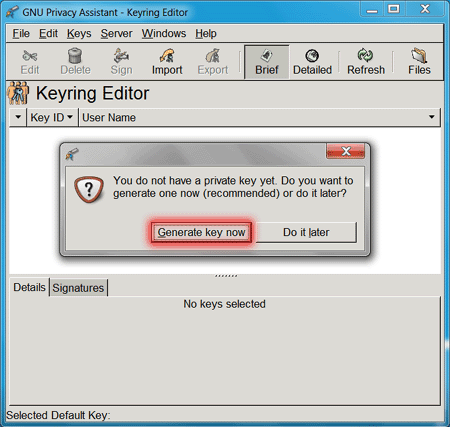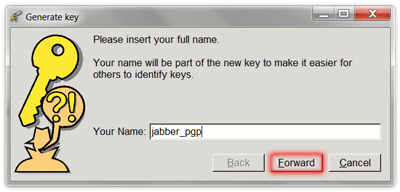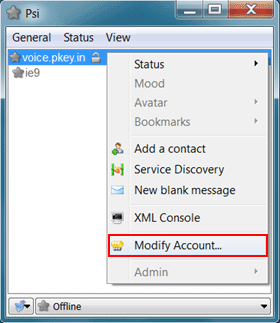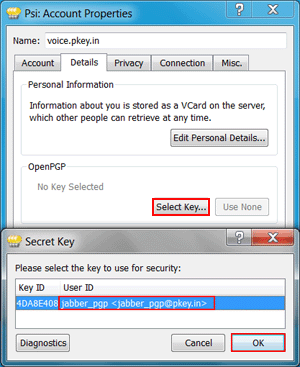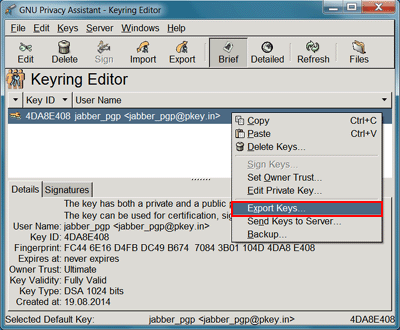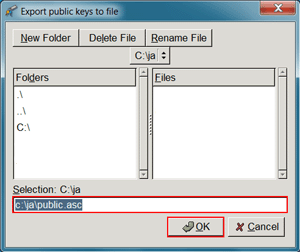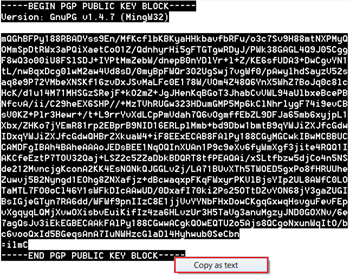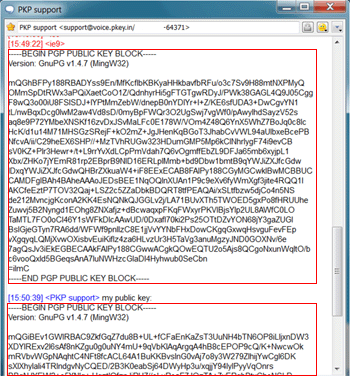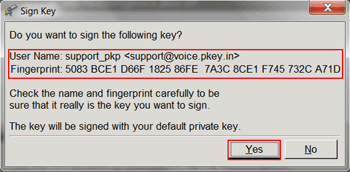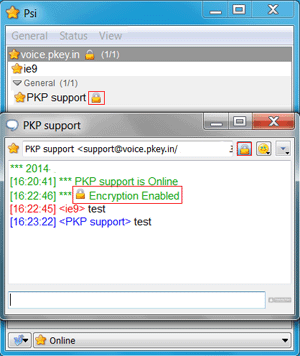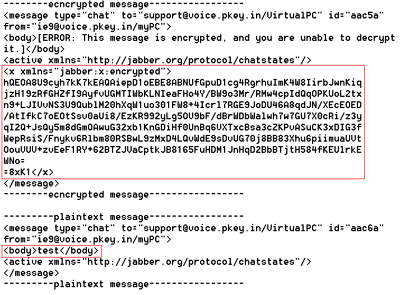To generate a new PGP-key must be installed GNUPG4WIN and GNU_Privacy_Guard, after a successful installation will be available management program PGP-Key: GNU Privacy Assistant - Keyring Editor(abbreviated GPA), in this program and be manipulated with your private and public guest PGP-Key.
The process of generating a new bunch of private and public PGP-key, you can start with push button "Generate key now", or from the drop down menu "Keys -> New Key"
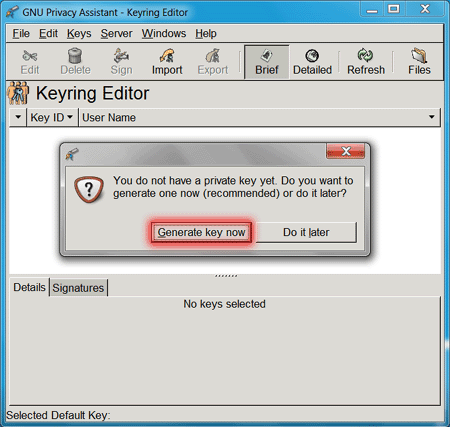
At the beginning of the generation process will be prompted for username or nickname of the owner of the new PGP-key
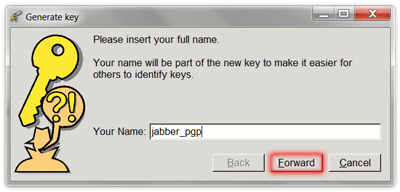
Then your valid e-mail address

The next step is to enter a strong password that will be protected by a new private PGP-Key

After that will be invited to make a backup copy of the new ligament PGP-key

You must specify the path where you want to save a backup copy of the new PGP-key

After successful generation, the main menu GPA can see detailed information about the new bundles of PGP-key

New PGP-Key is the default